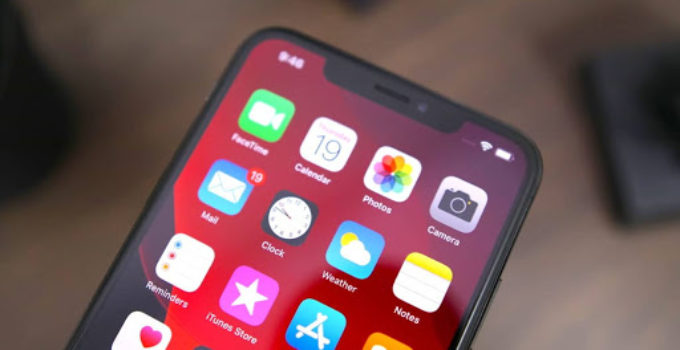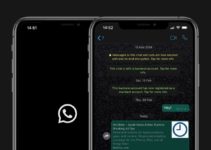How to roll back from iOS 13.4 to iOS 13.3.1 on iPhone. This month, Apple released an iOS 13.4 update with bug fixes and several new features. However, many users complain that after the update they had problems with charge consumption and Bluetooth. If you also have such problems, you can roll back to iOS 13.3.1. This is also true for users who are interested in jailbreak.
You can roll back from iOS 13.4 to iOS 13.3.1 as long as Apple signs this version. The signature window may close at any time, so hurry up.
Nuances
- Recall that you can roll back your iPhone or iPad to iOS 13.3.1 only if Apple signs this version.
- You cannot restore your data from a backup made in iOS 13.4. The copy must have the same version of the system.
- Save all your important data with iPhone before starting the process.
Rollback from iOS 13.4 to iOS 13.3.1 without data loss
This is a more risky rollback method, but in the process you won’t have to erase all data from the device. Thanks to this, the method is even faster.
- Turn off Find iPhone through Settings> iCloud> Find iPhone.
- Download the iOS 13.3.1 firmware file for your device.
- Download iOS 13.3.1 IPSW
Note: If you use the Safari browser to download the file, disable the automatic unzip function in advance. Or just use the Chrome or Firefox browser.
- Connect your iOS 13.4 device to your computer.
- Launch iTunes and select the device in the upper left corner of the window.
- From the menu on the left, select the Overview tab.
- Hold the Alt / Option key on a Mac or Shift on a Windows PC, and then click the Refresh button in the program window.
- On the pop-up window, select the previously downloaded iOS 13.3.1 IPSW file.
- iTunes will inform you that your device will be updated to iOS 13.3.1.
- Click Refresh.
- iTunes will roll back your device to iOS 13.3.1.
If you have macOS Catalina, then the steps will be almost the same, only instead of iTunes you need to use the Finder window.
Rollback from iOS 13.4 to iOS 13.3.1 through recovery mode
- Download the iOS 13.3.1 firmware file for your device.
- Download iOS 13.3.1 IPSW
Note: If you use the Safari browser to download the file, disable the automatic unzip function in advance. Or just use the Chrome or Firefox browser.
- Launch iTunes on your computer.
- Connect your iPhone or iPad with iOS 13.4 to your computer.
- Now iPhone needs to enter recovery mode.
iPhone 11 / Pro, iPhone XS / XR, iPhone X, iPhone 8, iPhone 8 Plus:
- Press and release the Volume Up button, then the Volume Down button, and then hold down the Power button.
iPhone 7, iPhone 7 Plus:
- Hold down the Power button and Volume down button at the same time.
iPad and iPad Pro, iPhone 6s and later:
- Hold down the Power button and the Home button at the same time. After a few seconds, when the recovery screen turns on, release the Power button, but keep holding the Home button until iTunes detects your device.
- Click OK.
- Hold the Alt / Option key on a Mac or Shift on a Windows PC and click Restore iPhone.
- Select the previously downloaded iOS 13.3.1 IPSW file.
- Click Restore and Update.
- Agree to all the conditions.
- iTunes will roll back your device. The process will take about 10 minutes.
After the rollback is completed, your iPhone will start with iOS 13.3.1, and you will see the familiar power-on screen. You can recover your data from a copy.
If you roll back due to problems with battery or Bluetooth, iOS 13.3.1 should solve them. Otherwise, you can upgrade to iOS 13.4 again to use the new features.