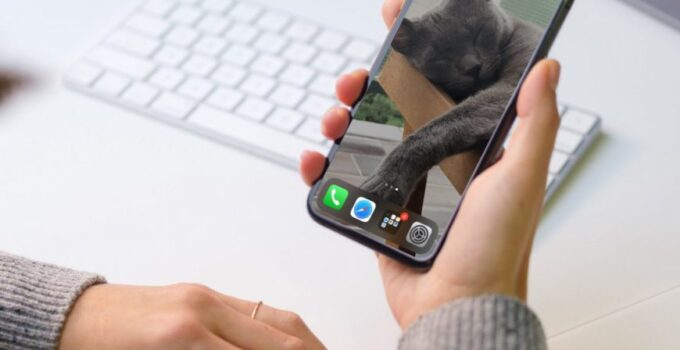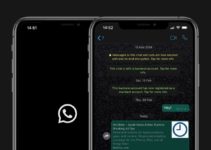How to change wallpaper on iPhone and iPad with one touch. Wallpaper on iPhone and iPad can be changed through the Settings app. But it would be more convenient to change them with one touch, right? In iOS 14.3 and iPadOS 14.3, this is possible thanks to the automation of the Teams app. Below we will tell you how to set everything up.
You will need to use a ready-made command that allows you to quickly change the wallpaper by pressing an icon on the home screen. The command only works on devices with iOS 14.3 and newer. This version is currently only available in beta form and will be released publicly later this year.
How to automatically change wallpaper on iPhone
The process of setting up automatic wallpaper changer by touch consists of several stages. Below we will go through each of them.
Allow unverified commands
- Go to Settings on your iPhone or iPad.
- Select the Commands section from the list.
- Click the toggle next to Trust unverified commands.
- You should now be able to use third party commands.
Add wallpaper to Photos
The team will take wallpapers from a specific album in the Photos app.
- Open the Photos app on your iPhone or iPad.
- At the bottom, select Photos.
- Click the Select button in the upper right corner.
- Check all the images you want to use as wallpaper.
- Click the Share icon, and then select Add to Album. Select the pre-created “Wallpaper” album.
You should now have a Wallpaper album in Photos with all your wallpapers.
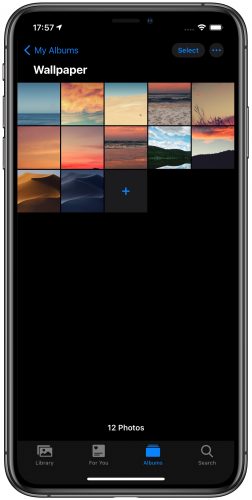
Import the command
- Open the Safari browser on your iPhone or iPad.
- Follow this link.
- Click the Get Quick Command button.
- Scroll down and click Add Unverified Command.
- The command will appear in the list of all your commands in the application.
Permission to use Photo
- Open the Teams app on your iPhone or iPad
- At the bottom, select My Teams.
- On the Wallpaper command, click the three-dot icon in the upper right corner.
- At the bottom, click Allow access under the no access to photos. Then press
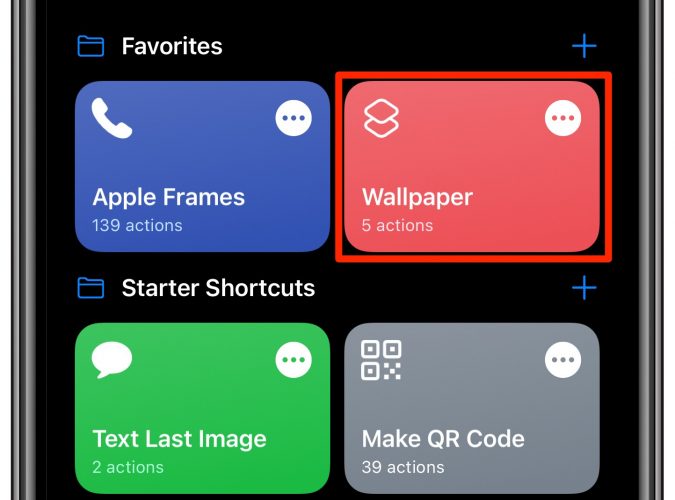
If a message appears stating that the action is not available in this version of Commands, then nothing will work. You must have iOS 13.4 or newer.
There is no point in updating the application itself if you have an older version of the system. Better to wait for the public release of iOS 14.3 and iPadOS 14.3.
Add a command to your home screen
- Open the Teams app on your iPhone or iPad.
- At the bottom, select My Teams.
- Hold down the “Wallpaper” command and select Share.
- Select Add to Home Screen.
You can change the icon and name of the team, and then add it to the home screen.
Use the command
Everything is ready! Now you can use the command. Everything will work instantly: touching the icon on the home screen will not launch the Commands application.
Each time you touch a team icon, the wallpaper on your iPhone or iPad will change to a new one. You can add any collection to your wallpaper album. By the way, there are many wallpapers on our website.
Now you can easily and quickly change the wallpaper on your device without using the Settings app.