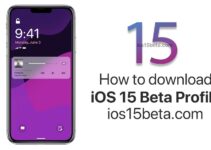iOS 15.3 Beta Download link. Hello everyone! The article is dedicated to the most impatient and those who like to be one or two steps ahead of everyone. After all, installing the beta version of the iOS 15 beta firmware will allow you to enjoy all the new functions and fixes in the operating system of your iPhone or iPad, before users of the rest of the world. Most importantly, this does not require any special efforts – everything happens without jailbreak and other time-consuming processes.
Important note! Despite the fact that beta versions are the same official firmware, it is still not recommended to install them for unprepared users. Plus, you need to understand that such a firmware, in addition to fixes and improvements, may contain various flaws. Therefore, if the iPhone or iPad is the only device whose correct operation is very important for you, you should refrain from installing the beta and wait for the release of the full-fledged software. I warn you, despite the fact that all installation methods are official and approved by Apple – you perform all actions at your own peril and risk. Be sure to create a backup so as not to lose data in case of various problems.
Well, now, for those who are not scared, the following information – beta versions of the firmware are of two types:
- iOS 15 Public Beta
- iOS 15 Developer Beta
Accordingly, the methods of their installation are different. The difference is really small, but it is there.
How to Download iOS 15 public beta
Why is it called public? Because absolutely everyone who wants to help Apple in testing software can install it, and at the same time get the latest firmware first. Differs in the minimum number of related problems and shortcomings. How to install?
You must first register for Apple’s beta testing program. To do this, just follow this link. It is better to do this using the device on which you are going to install. You will be asked to enter your Apple ID and password.
Next, select “Register my devices” and follow the instructions to download a special profile.
After downloading it, just go to Settings – General – Software Update and you will be prompted to download and install the latest iOS beta firmware.
If you want a free download link, please write your e-mail address as a comment.
How to Download iOS 15 Developer Beta
How does it differ from the public one? The fact that this is usually an even earlier test (from the word test) software, available exclusively to developers of programs and applications. But even if you are not, you can still install it on your iPhone or iPad.
All actions are almost identical to the previous method and are also associated with loading a special profile. Where can I get it? There are two options:
- Download from developer account (if you have one). (iOS 15 Beta Profile Download)
- The profile required to install the latest beta version of iOS 15 can be found on this website. You need to open the page through the Safari browser on the iPhone or iPad.
Have you downloaded and installed it? Reboot your device. After that, an offer to download and install new software will appear in the settings.
Attention! Returning from this particular beta version (for testing by developers), to the previous one is not always available! Be sure to take this into account when manipulating the device.
Possible problems and solutions
Since the software itself is quite “raw”, there are many possible problems with it.
The most common ones:
- After or during the update, a white apple is on the screen and nothing happens. Press the Home + Power buttons for 10 seconds. The device will reboot and start working.
- iPhone or iPad, with beta already installed, sometimes it is simply impossible to update to the next version of iOS – what to do in this case?
- You can remove the test firmware and return it back to “normal” by performing a device recovery using iTunes.
Of course, all this does not always happen and in most cases the installation of the beta version of iOS goes absolutely fine and without interruptions. But it’s better to be prepared for any situation 🙂
P.S. To avoid any errors, you need to click on the buttons of social networks – put a “like” and check it yourself!;)